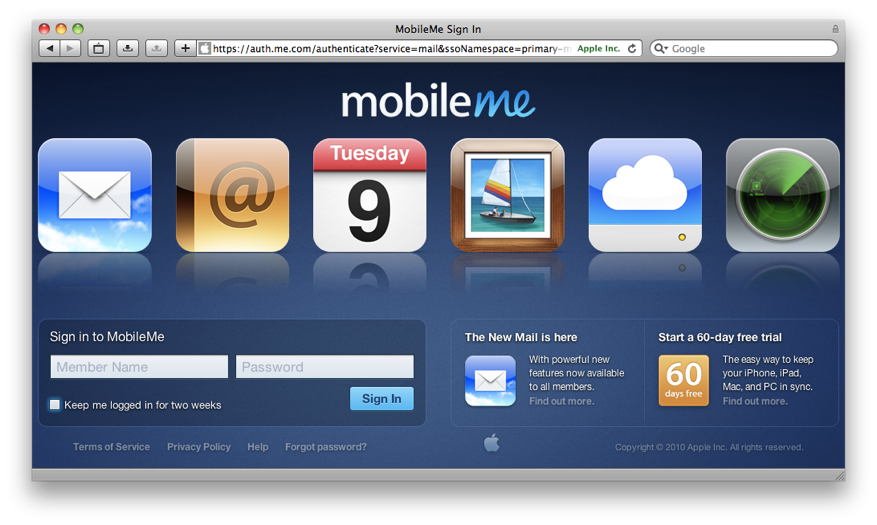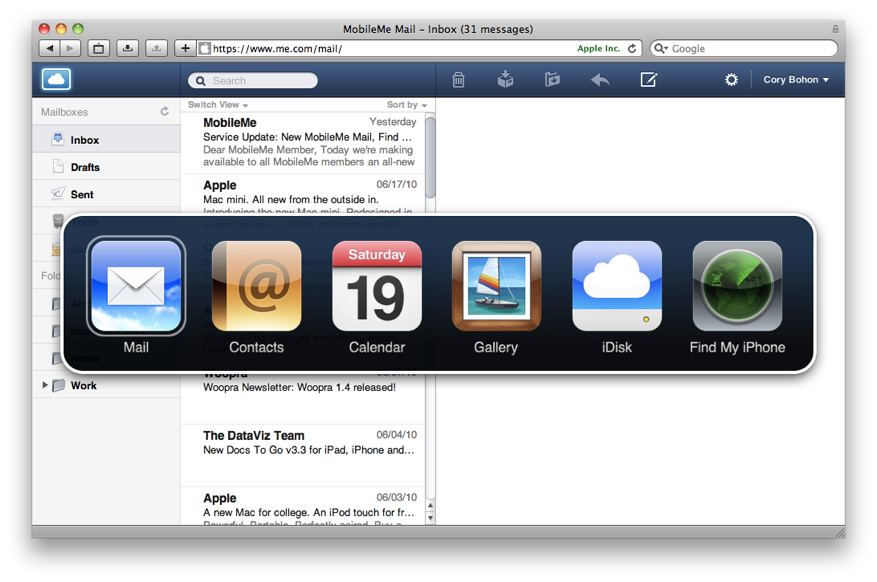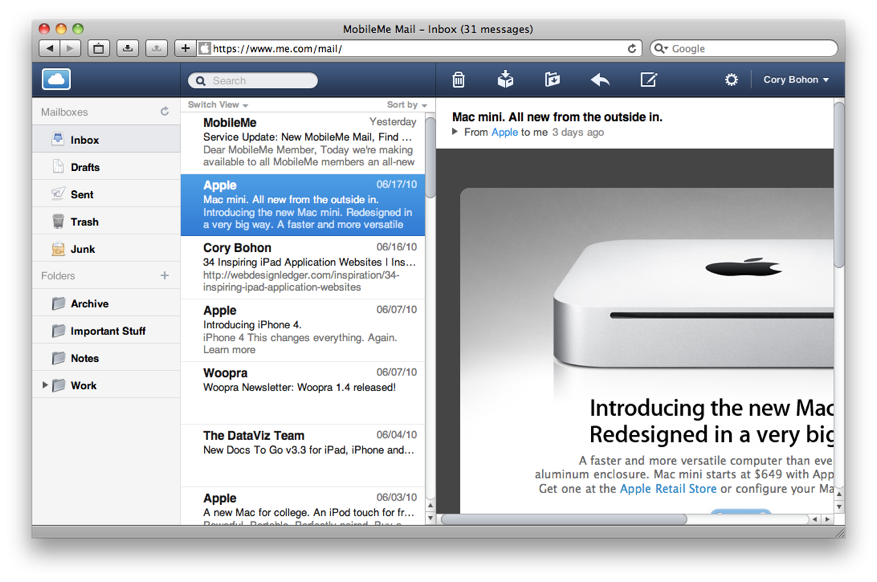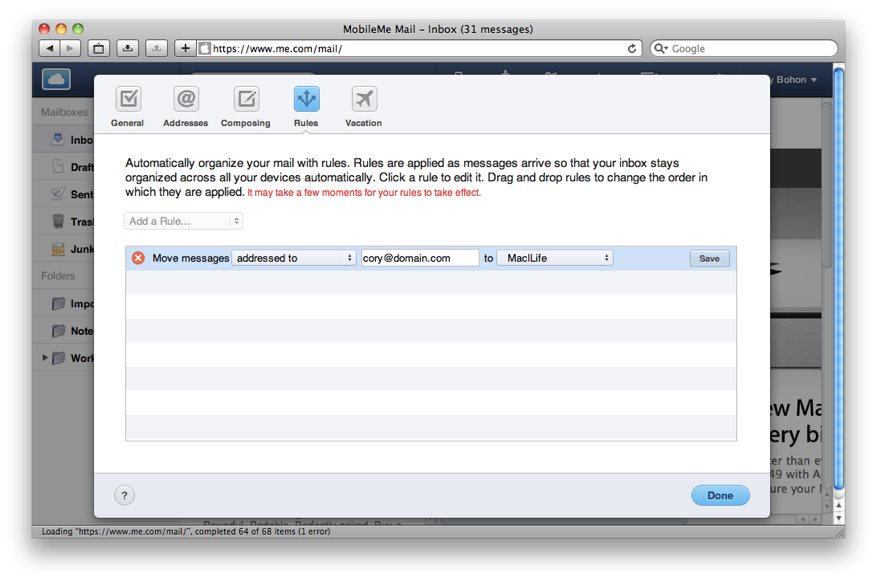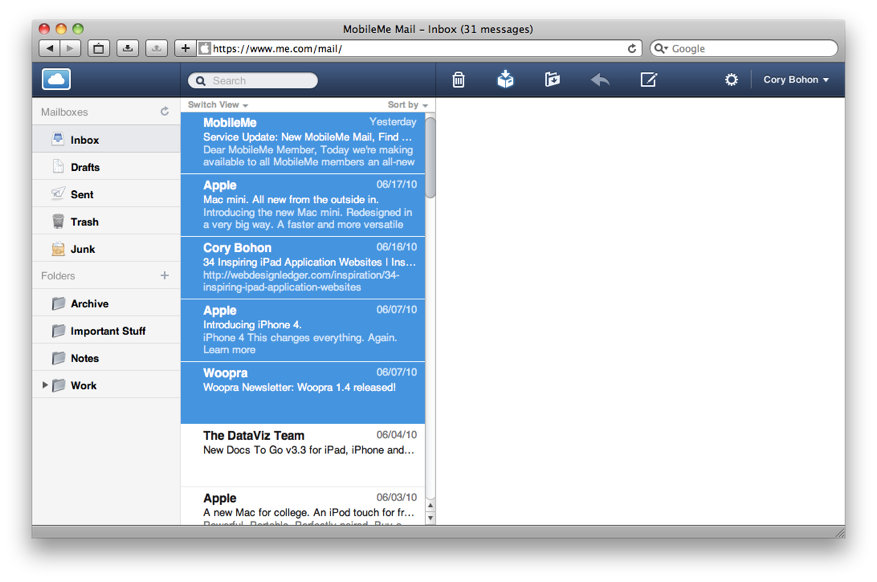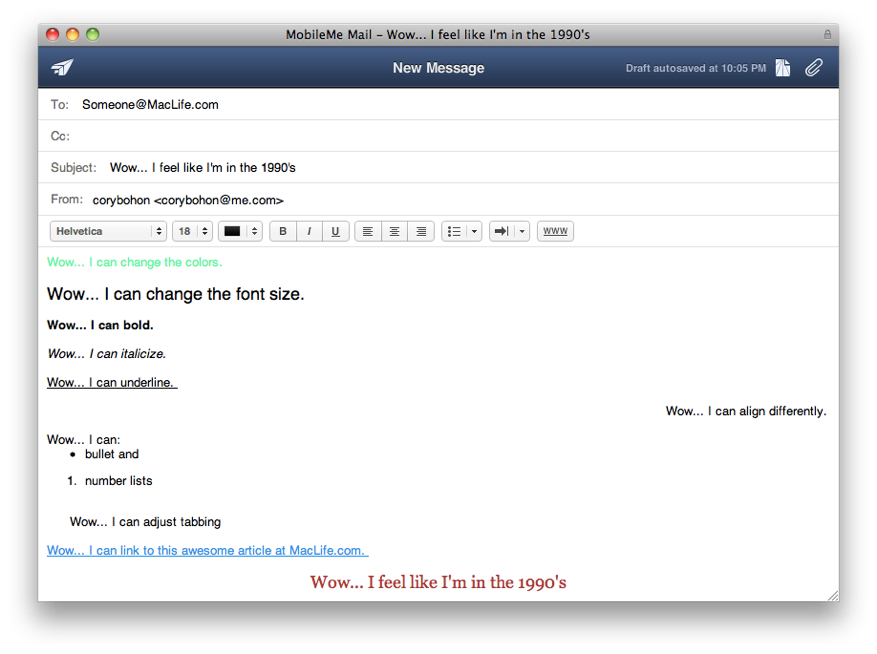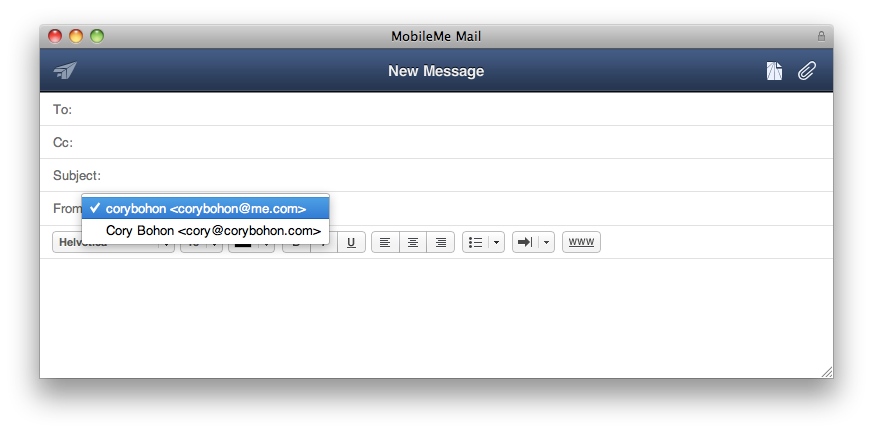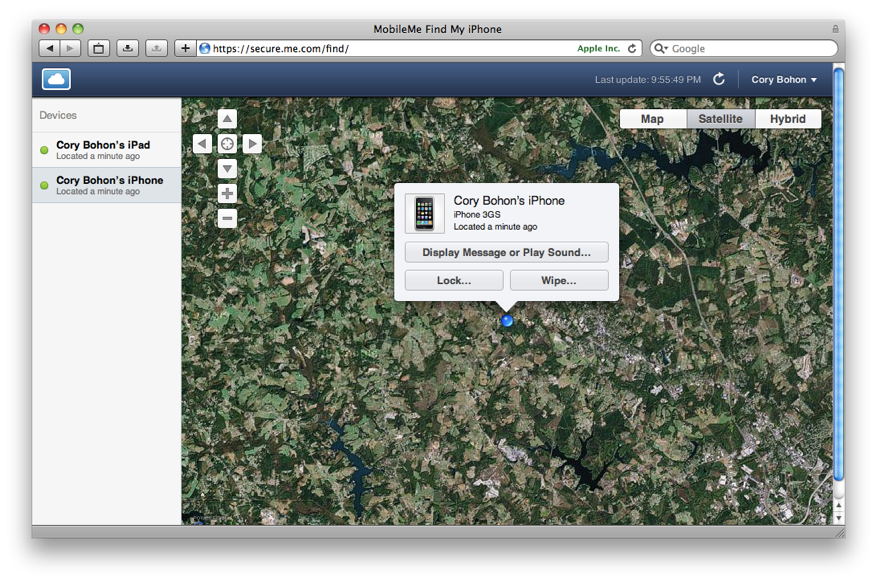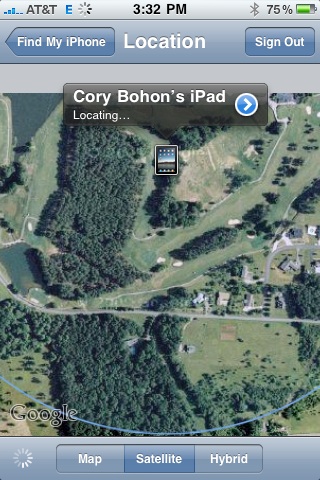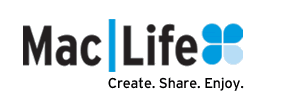








Published on Mac|Life (http://www.maclife.com)
Home > 10 New MobileMe Features Explained
10 New MobileMe Features Explained
Created 2010-06-23 15:15
Click image to embiggen
Last week MobileMe underwent a complete redesign. With only 2-hours notice, members didn’t really know what to expect other than the service was just going down for regular maintenance. But when MobileMe came back online, it had a completely redesigned user interface that’s fresh and inviting, and a few new features were thrown in as well.
Instead of having you fumbling around clicking like a mad person trying to figure out what Apple added to their service, we checked out the service for you and here are 10 new features that make MobileMe better.
Navigating Around
The first thing you might notice when logging into the new redesigned MobileMe is that the navigation bar has been redesign (erm... by “redesign, we mean “gone”). In order to navigate to the different sections, you click on the small MobileMe button in the top-left of the page. When you do, you’ll see a new pop-up that will have 6 icons: Mail, Contacts, Calendar, Gallery, iDisk, and Find my iPhone. Click any of the buttons to be whisked away to the different sections.
There’s also a short-cut for bringing up the application switcher. Just press Shift + ESC to instantly bring it up.
Another change you may notice is that there’s no account option in the application switcher like there was in the old MobileMe design. To get to your account settings, click on your name in the top-right of the page and select Account. You can also navigate to the help section or logout from here as well.
Mail now has several new features and a completely redesigned interface that resembles the mail application on the iPad or iPhone. You can now switch between three different email views, including: Widescreen, Compact, and Classic. To do this, click on the Switch View drop-down at the top of the email listing column. Widescreen gives more screen real-estate to your message contents, while compact gives you more options in one nice 3-column view. Classic is the old MobileMe view that resembles Mail.app on the Mac.
Mail Rules
Completely new to Mail on Me.com is the ability to use rules to keep your email organized. These rules are different from those in the OS X Mail client. These rules are enacted on the server level instead of the application level.
To create a new rule click on the gear next to your username in the top-right corner of the screen and select Rules.
You can start adding a rule by selecting its action from the Add a Rule drop-down menu. A rule can move a message to a folder, to the trash, or forward to another email address. Select a starting point and you will be given additional options that you can configure.
If you have two or more rules, you can drag them around to adjust the order in which they are applied. For instance, you could have a message forwarded to another email address, then moved to a folder for more permanent storage.
Archiving
Many MobileMe users have wanted the ability to archive messages similar to the way Gmail handles archiving. Well, with the new MobileMe online mail, you can do just that!
You can select one or more messages, then click on the small archive button in the toolbar to send the messages shooting into a new folder named “Archive.”
NEXT: Find My iPhone and Additional Email Accounts>>
New Formatting Toolbar
A new formatting toolbar lets you easily create better-looking emails right from your web browser. Features that were missing before in MobileMe mail, like the ability to make items bold or italicized, are now available.
In addition, the new tool bar will let you: Change font colors, text alignment, tabbing, insert images, format web links and create lists with either bullets or numbers.
Support for External Email Addresses
Here is something we’ve been waiting a long time for: The ability to add another email account to the beautiful e-mail interface that Apple has provided at Me.com. We're a little disappointed at the implementation because Apple will only let you receive email from POP accounts and not IMAP accounts. But this feature is still cool, none-the-less.
Head over to the Mail Preferences by clicking on the gear next to your name on the top-right of the page and then click Preferences. Once there, click on the Address tab and then the plus button (+) in the addresses list.
A new drop-down window pane will let you configure different email accounts. You can create a mail alias, send email using an external account (such as a Gmail account), or send and receive email using a POP Mail account.
We would love nothing more than for Apple to add add the ability to check e-mail from an IMAP source. If you still want to check your IMAP email, however, there is a work around. If you use Gmail or another IMAP service you can setup email forwarding on your external email account and have email from it forward to your MobileMe account. It isn't elegant, but if you want to use this as your primary e-mail interface, it should work.
Once you’ve set up your email alias, STMP account, or POP account, you will have a new drop-down menu in the New Message window. In the From field, you will be able to select the email account you wish to send from.
New Junk Mail Filtering
Apple has improved junk mail filtering in this version of MobileMe Mail. If the software believes it has encountered a junk message, it will automatically move the message to a new Junk folder.
If you browse the junk folder and find a message that isn’t spam, you will be able to select the message and click the “Not Junk” button to instantly move it to the Inbox. MobileMe will also make sure that future messages sent from that address aren't moved to the junk again.
Faster Performance
If you used the old MobileMe email, you know how slow the pages could load on occasion. Well, Apple has worked on improving the speed and it’s now much faster. No longer does each individual message have to be clicked on to load, making the server feel much faster.
SSL Security
You can never be too secure. In the new version of Me.com, accessing email is now secured over SSL encryption. This includes accessing your mail from your iPhone, iPad, iPod touch, Mac and PC.
When setting up MobileMe on your various devices, you can now select the SSL option that many clients on the Mac and PC support.
New User Interface
The new user interface in the Find My iPhone section of MobileMe is more streamlined and makes it easier to locate multiple devices. Your devices appear on the left-hand side of the page. Clicking one of your devices will show its location on a map on the right side of the page.
Clicking on the small tag that appears on the map with your device’s name will give you three options: Display a Message or Play Sound, Lock Device, and Wipe Device.
Like with the old map, you can select three different views: Map, Satellite, or Hybrid. In addition, you can zoom in/out and pan around. If you get disoriented and wish to return to your device’s location, click on the target button in the middle of the pan buttons.
iPhone/iPad App to Track Your iOS Devices
You can now keep track of your devices via a new iPhone and iPad application now available on the App Store for free [iTunes link].
This new application will let you find your connected devices on a Google map, then either send a message, lock, or wipe your device. Just like the Me.com portal, you can also view all of your online devices.
Conclusion
The new MobileMe updates add even more features to a service that many Mac users rely on everyday. While many of these updates are welcome additions, Apple could still provide more options for subscribers. For instance, we were a little disappointed that the new accounts feature in Mail wouldn’t let us check external IMAP email accounts; rather, it just allowed us to send new messages through those accounts.
That being said, MobileMe is still a great service for many users. If you wish to check out MobileMe, Apple is still offering their free 60-day trial offer. If you’re a Mac, iPad, iPhone, or PC user, the service offers many features that can keep all of your computers, and the information contained on them, in sync.
Have you found a new MobileMe feature that we didn’t? Let us and other Mac|Life readers know about it in the comments below.
Follow this article’s author, Cory Bohon on Twitter.
Source URL: http://www.maclife.com/article/feature/10_new_mobileme_features_explained
Links:
[1] http://www.maclife.com/user/corybohon
[2] http://www.maclife.com/article/feature/10_new_mobileme_features_explained
[3] http://www.maclife.com/files/u12635/mainscreen.png
[4] http://www.maclife.com/article/news/attention_mobileme_maintenance_tonight_10pm_midnight_pst
[5] http://www.maclife.com/files/u12635/MobileMenavigating_around.png
[6] http://www.maclife.com/files/u12635/MobileMemail_main_image.png
[7] http://www.maclife.com/files/u12635/MobileMemail_rules.png
[8] http://www.maclife.com/files/u12635/MobileMemail_archiving.png
[9] http://www.maclife.com/article/feature/10_new_mobileme_features_explained?page=0,1
[10] http://www.maclife.com/files/u12635/MobileMeformatting_toolbar.png
[11] http://www.maclife.com/files/u12635/MobileMemail_message_with_multiple.png
[12] http://www.maclife.com/files/u12635/MobileMefind_my_iPhone.png
[13] http://www.maclife.com/files/u12635/MobileMefind_my_iPhone_app.PNG
[14] http://itunes.apple.com/us/app/find-my-iphone/id376101648?mt=8
[15] http://www.apple.com/mobileme/
[16] http://twitter.com/coryb