iPhone and iPad Tips of the Week - May 27, 2010
Posted 05/27/2010 at 6:50:07pm | by David W. Martin
We’ll be starting a weekly tip feature on MacLife.com every Thursday beginning today. Each week we'll offer four tips that will cover the iPhone, iPod touch, or iPad or a combination of the three. These tips will definitely supercharge your knowledge of these popular mobile devices and give you something to show off to your friends, parents, or significant other. You might even out genius the Geniuses at the Apple store!
Magnify your Screen
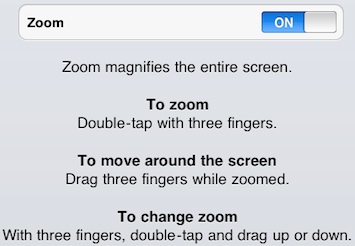
The iPad has a larger screen so it is actually a lot easier to read than the smaller screen on the iPhone or iPod Touch. Therefore, this tip is really good for iPhone or iPod Touch users that have misplaced their eye glasses. If you have any of these devices and need to make the screen magnified so you can see it navigate to Settings > General > Accessibility. Tap Zoom and turn it on. Now follow Apple’s instructions on how to use it. Compatibility: iPhone 3GS, iPad, and some recent iPod Touch models.
Scroll to the Top
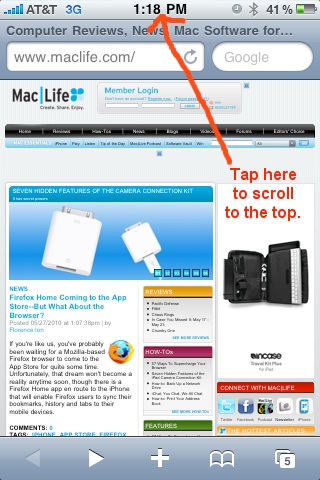
In many iPhone OS apps, (i.e. Contacts, Safari, etc.) you can quickly return to the top of a page or list tapping on the menu bar where the time is displayed. In some apps this helps to reveal address and search fields that are located at the top of the screen. Give it a try in Safari or Contacts – it's fast and easy. Compatibility: iPhone, iPad, and iPod Touch.
Safari Domain Resolution
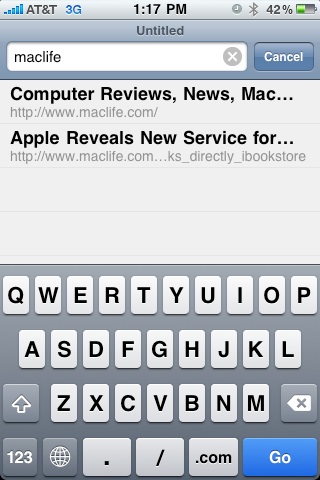
Remember your favorite Apple mobile device is at heart a computer -- so put it to work! If you are surfing in Safari and need to get somewhere fast use the above tip to reveal the address bar. Now, access the address bar by tapping inside it to highlight the current URL, press the white “x” in the grey circle to clear it, enter maclife, and press GO. Safari will automatically add “www” and “.com” to bring you to www.maclife.com. Compatibility: iPhone, iPad, and iPod Touch.
Hard Reset your iDevices
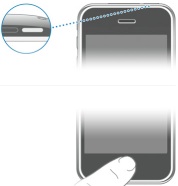
You’ve been using your iPhone, iPad, or iPod touch for days without turning it off and suddenly it goes nuts. An app crashes or the device just freezes. What do you do? Panic? Absolutely not – just grab your device and press and hold the Sleep/Wake button along with the Home button until the device restarts and you see the Apple logo against a black screen. Let go of both buttons. Poof! Your device restarts. If that doesn't help and your device still isn't responsive then you might want to Restore the device via iTunes or worse case scenario, make a trip to the Genius Bar. Compatibility: iPhone, iPad, and iPod Touch.
Updated on 05/28/2010 at 3:33 PM PDT: Added information regarding hardware compatibility. Please note that going forward the assumption is that all tips should work on the most recent public release of iPhone OS, which is presently 3.1.3, unless otherwise stated.