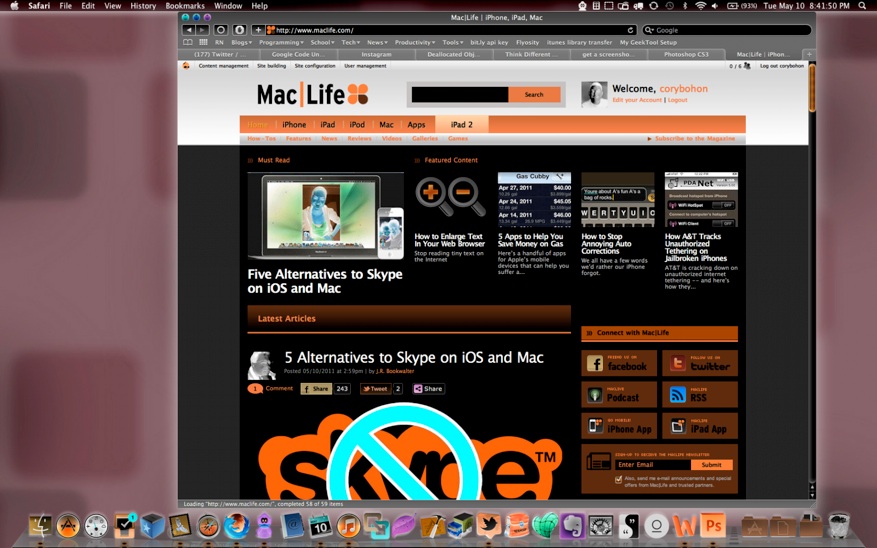10 Coolest Keyboard Shortcuts You Never Knew About
Posted 05/11/2011 at 1:36pm | by Cory Bohon

Keyboard shortcuts are the lifeblood of many productive Mac users. Not only can keyboard shortcuts make for a nicer user experience and cut down on the time needed to do a task, they can also just be plain cool. Mac OS X has many shortcuts ready and willing to do your bidding, but also has many hidden and unknown shortcuts. That's why we've compiled a list of 10 of the coolest keyboard shortcuts you never knew about.
1.Control + Option + Command + Eject
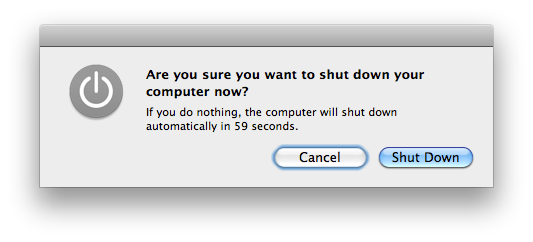
Use the keyboard combination of Control + Option + Command + Eject to instantly shut down your Mac. This is a great time saver because it bypasses the shut down counter that you get when using Apple menu > Shut Down. As an alternative, you can also press Option + Command + Eject to sleep your Mac.
2. Command + Shift + A/U/D
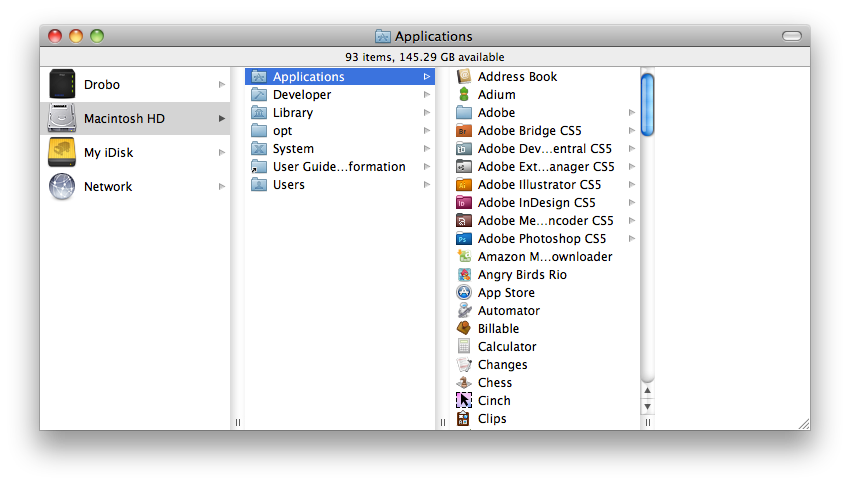
These keyboard shortcuts are used to navigate around the Finder. To open the Applications folder on your Mac, press Command + Shift + A in an opened Finder window; press Command + Shift + U to open the Utilities folder; and, press Command + Shift + D to open your Desktop folder in the Finder. These keyboard shortcuts can also be used when in an opened save dialog to navigate to these folders.
3. Shift + Command + I
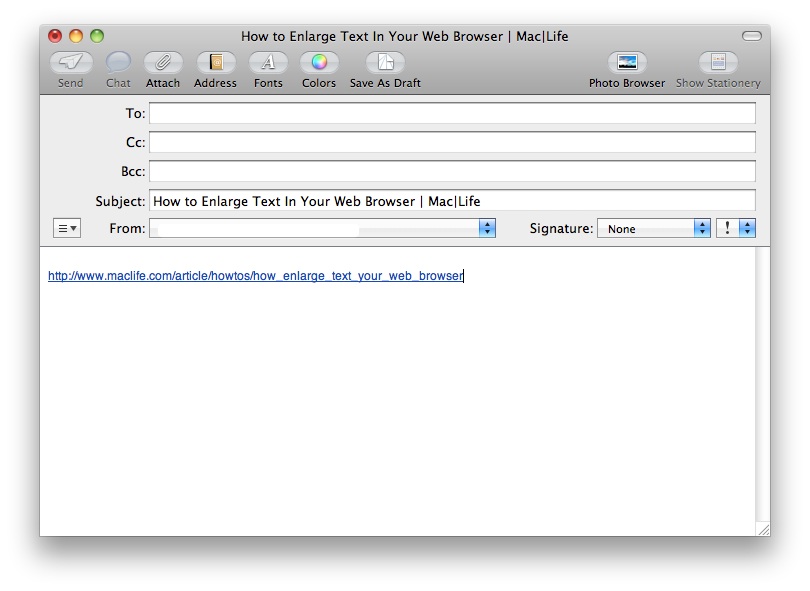
When used inside of Safari, this keyboard shortcut (Shift + Command + I) will automatically generate a new email message inside of Mail.app and paste the link of the web page you were browsing in the body text. This shortcut is great for quickly sharing a website address with a friend via email.
4. Control + D
To the bane of many Windows to Mac switchers, the Mac's "Delete" key doesn't actually function as the delete key does in Windows. The "Delete" key on the Mac instead functions as a backspace. To remedy this, you can instead use Command + D in any text area on your Mac to delete from the front of the cursor.
5. Control + Option + Command + 8
Use this keyboard shortcut to invert the colors on your Mac's screen. This high contrast display is used by individuals with visual impairments needing high-contrast screens, but can also provide a cool effect. Warning: this keyboard shortcut may be useful when doing April fool's pranks, but Mac|Life will not be responsible for any damages resulting from the prank recipient trying to beat their Mac back into shape.
6. Control + Command + D
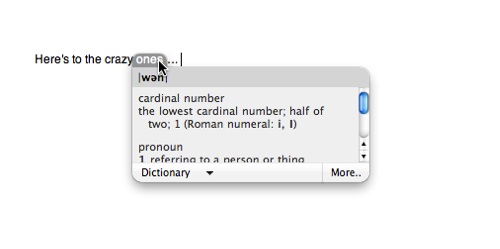
When writing, we often need to quickly look up the meaning of a word; however, it can be a pain to open Dictionary.app and type in the word we want to look up. Instead, we prefer this nice way to quickly look up a word. With your mouse cursor over top of the word you'd like to look up, press Control + Command + D. A dialog will then pop up with the word defined by the built-in Mac OS X dictionary. While holding down the keyboard combination, you can mouse around to different words in the document.
7. Command + Shift + 4 + Space bar
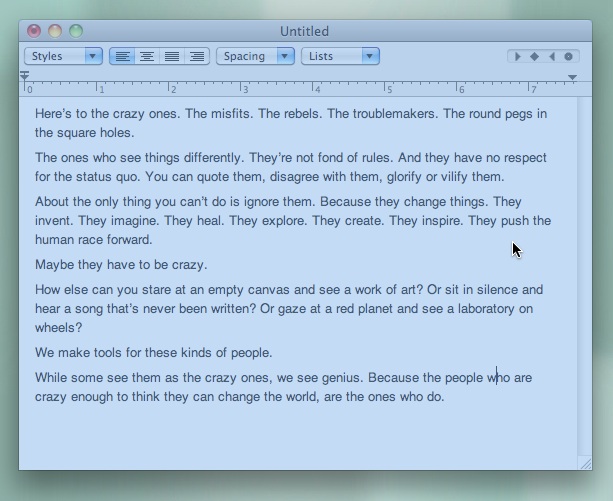
At Mac|Life, we deal with a lot of screenshots on a daily basis, and this little-known keyboard combination allows us to capture a screenshot of only the window we need. To grab just a one-window screenshot, press Command + Shift + 4, then when the cross hairs appear, press the space bar. The cross hairs will change to a picture of a camera that can be placed over top of the window to be captured and clicked. The resulting window-only screenshot will appear on your Desktop.
8. Option + Command + M
Sometimes when you're working on a large task, you lose track of just how many windows you've opened on your Mac. To minimize all of your opened windows and de-clutter your screen, just press Option + Command + M to have all of the windows minimized to the Dock.
9. Option + Shift + Command + Esc
Mac applications can sometimes get unruly and crash. When this happens, you can press and hold Option + Shift + Command + Esc to instantly Force Quit the application, and bypassing the Force Quit app.
10. Command + `
Exposé and Command + Shift is a great way to cycle through all of the different applications and windows opened on your Mac, but what if you only want to cycle through the current application's opened windows? In that case, use Command + ` (the ` is located on the key above tab and next to the number 1 key). This keyboard combination will cycle through all of the opened windows in the currently active application.
Do you know of another time-saving keyboard shortcut that you use? Let us know about it in the comments section below.
Follow this article's author, Cory Bohon on Twitter.
19
Comments
May 16, 2011 at 8:26pm
Command-I gets Info on a file, but Command-Option-I gets SUPER INFO in a file, stays open and changes to the info of whatever file/files is/are selected... kind of like the way Quickview works.
May 16, 2011 at 6:28pm
#6 will not work for me.
May 16, 2011 at 2:03pm
Use the spacebar to page down long html pages, like this, in Safari.
May 16, 2011 at 12:24pm
To get to finder I use spacebar+command and then I can search the files Im looking for
May 16, 2011 at 11:53am
Correction on #4. Most Apple keyboards, now, all come with the "fn" key. Hold that down and hit backspace will do the reverse delete and delete what's in front of the cursor, not go back. I know someone already mentioned it, but it's helpful to re-emphasize.
#7. Holding down control while doing Command-Shift-3 (full screen) or 4 (selection window) will save it into your clipboard so you can paste it somewhere else. I use that one every day to copy a screenshot of my schedule from a website and save it into a sticky on my desktop. I use that command constantly to take portions of my screen and paste them somewhere (mostly in e-mail).
May 16, 2011 at 11:52am
Command + Tab allows you to scroll through the icons of all your opened programs.
It also allows you to jump to the last program you were in by just hitting the combination quickly and not holding on it.
This is probably my most used keyboard shortcut.
May 16, 2011 at 11:43am
Instead of moving the fingers off and away from the delete key to delete forwards, simply use:
Fn + delete
I think this is much better than Control + D
Cheers!
May 15, 2011 at 6:29pm
One that I use Basically everytime I'm in Safari is
Command + T
to open a new tab
May 13, 2011 at 11:36am
command+or- will zoom or un-zoom a webpage. funny thing is i found that one by reading the last short-cut wrong
May 12, 2011 at 1:01pm
Tip #4-Is it Control+4 or Command+4?
Well, in non-Apple programs (such as MS Word) it appears to be NEITHER.
Yes, Control+4 does function as a "delete" key in Pages, but not in MS Word.
I use Fn+Backspace to delete forward of the cursor, as it appears to work in every program.
May 12, 2011 at 10:52am
Shortcut #7 can also be done without having to also press the Space Bar. Just SHIFT+COMMAND+4 works.
May 12, 2011 at 9:36am
#6 for some reason doesn't work for me most of the time, i don't understand.
Also to navigate through tabs in your browser Ctrl+Tab
May 12, 2011 at 12:51am
I believe that shortcut 4 is fn+backspace.
Anyway I use a lot 4 other shortcuts:
1. shift+ctrl+eject for locking the workstation,
2. option(alt)+cmd+i for multiple file info into one single window
3. cmd+w for closing a window
4. apart from shortcut 7, also cmd+shift+3 for taking a screenshot from selection
May 11, 2011 at 8:52pm
Apple's Help explains using Grab app for Screen capture, but it is so easy to do Command + Shift + 4 which changes cursor to the capture marque tool to drag a rectangle over what you want and then the image file is saved on Desktop; hit ESC key to stop the capture if you need. Tapping the Space key toggles between Marque and single click Window capture. Additionally Command + Shift + Control + 4 will capture screen image just to Clipboard ( no file ), you can then immediately Paste into an e-mail or document, etc.
May 11, 2011 at 8:24pm
shortcut #4 Forward Delete had "you can instead use Command + D" -- it is Control + D as stated in title.
shortcut #6 Dictionary panel - additionally if you change the Dictionary.app Preferences "Contextual menu" option to "Open Dictionary Panel" you can get the same quick definition panel of a single word by Right Clicking and selecting Look Up in Dictionary (without needing to use keyboard)
shortcut #1 A simple Control + Eject brings up 4 options dialog ( can also tap MacBook Power button ) with Shut Down the default, so a Return key will then do Shut Down; and "S" key will Sleep; and "R" key will Restart; and Command period will Cancel the dialog ( no need for mouse )
May 11, 2011 at 4:43pm
Command + Shift + I opens the email in your default mail client,
Command + D doesn't work in applications where its is defined as something else, (safari -> new bookmark) use fn +delete instead
After you press Command + Tab to start application switching, Command + ` goes right to left in the list
Control + Cycles through the Tabs of an open window (some apps, ex Safari)
Command 1 opens your first bookmark in the Safari Bookmarks bar, Command 2 the next etc.
May 11, 2011 at 4:30pm
Option + Command + 1 gives you your top sites
and
Option + Command + 2 gives you your history
Thanks for the other info.
May 11, 2011 at 3:05pm
Nice! I will definitely use some of these.
May 11, 2011 at 2:49pm
I don't want to sound cocky or anything but I think I knew about half of these.