Publishing using FTP
see also http://www.apple.com/findouthow/web/#ftp
Instead of publishing your site to MobileMe, you can publish your site to another hosting provider of your choice, using the FTP (file transfer protocol) publishing capability built into iWeb.
To publish a site using FTP, you need an account with a third-party hosting service and a web address (URL) that has been registered with a domain name registration service.
Using your own domain name
NOTE:When you publish to another hosting service, some website features are not available or do not work:
-
•
Password protection
-
•
Blog and photo comments
-
•
Blog search
-
•
Hit counter
In most cases, when you make changes in iWeb to a website that is already published, you need to republish the site for those changes to take effect online. See Related Topics below for information about republishing websites.
To publish your site using the iWeb FTP publishing capability:
-
1.Select the site you want to publish by clicking its name in the sidebar on the left of the iWeb window.
-
2.In the Site Publishing Settings window that appears, choose FTP Server from the “Publish to” pop-up menu.
-
3.Type a site name if you want.
-
◦
-
4.NOTE:Your site’s current name (which is the name that appears in the iWeb sidebar, not the domain name) automatically appears in this field. If you type a new name in this field, the name of the website in the sidebar also changes.
Don’t type your domain name in this field. Rather, enter the domain name in the Website URL field. -
5.
-
6.Provide a contact email if you want.
If you have an Email Me button on your website, the address you provide here receives those messages. -
7.Enter the FTP server settings, which you get from your hosting service.
-
◦
-
8.Server address: This is the address of the server to which you are uploading your iWeb site.
-
9.
-
10.User name: This is the user name for the account you have with your hosting service.
-
11.
-
12.Password: This is the password for the account you have with your hosting service.
-
13.
-
14.Directory/Path: This is the directory (or folder) you are uploading the site to on the host server. For example, if you want to publish to a folder called ‘temp’ on the server, you should enter “/temp” in this field.
Depending on your hosting service, you may need to add a forward slash (/) to the end of the folder name. In this case, you would enter “/temp/”. -
15.
-
16.Protocol: This is the way files are transferred to the hosting server.
-
17.
-
18.Port: Port 21 is the default for publishing using FTP, and you should not change this number unless your hosting service specifically uses a different port.
-
19.
-
20.Click the Test Connection button to verify that your settings are correct.
-
21.In the Website URL field, enter your website address.
-
22.To update your Facebook profile whenever you publish your site, select “Update my Facebook profile when I publish this site.”
You must have a Facebook account for this to work. -
23.Click the Publish Site button in the toolbar at the bottom of the iWeb window.
Only the site selected in the sidebar is published. -
◦
-
24.
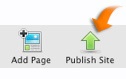
-
25.
Depending on how large your site is, it can take up to several minutes to publish. When it’s published, you can visit the site on the Internet or send an email announcing the site to friends and family.
In the iWeb sidebar, websites and webpages that have been published are blue; unpublished sites and pages are red. When you make changes to a webpage in a published site, the page turns red, indicating the site needs to be republished for the changes to take effect online.
Related Topics
About publishing websites
Publishing to MobileMe
Publishing to a folder
Republishing a website
Was this page helpful? Send feedback.