DVDStyler - A Free Alternative to iDVD
Apple has recently stopped bundling iDVD with new Macs. iDVD is still available if you purchase a boxed copy of iLife, but is no longer included with new Macs or online versions of iLife.
Luckily, there is still a way to burn DVDs for free on Mac OS and on Windows.
DVD Styler creates and burns DVD video with interactive menus using a user-friendly interface. You can design your own DVD menu or select one from the list of ready to use menu templates.
DVD Styler works on Mac OS, Windows, and Linux.
Using DVD Styler with Photo to Movie
First prepare your movie in Photo to Movie. Add your photos, titles, graphics, and audio tracks.
Next, use Make Movie in Photo to Movie to render your movie.
When you Make Movie on Mac OS, choose the QuickTime panel at the top of the dialog. Under Movie Format, choose QuickTime Movie. Then under Movie Settings, choose either Standard Definition if your movie has a standard (4:3) aspect ratio, or High Definition (480p) if you have a widescreen (16:9) aspect ratio.
When you Make Movie on Windows, choose the Windows Media at the top of the dialog. Under Movie Settings, choose either Standard Definition if your movie has a standard (4:3) aspect ratio, or High Definition (480p) if you have a widescreen (16:9) aspect ratio.
If you're rendering PAL video, you need to click Options... and change the Frame Rate to 25.