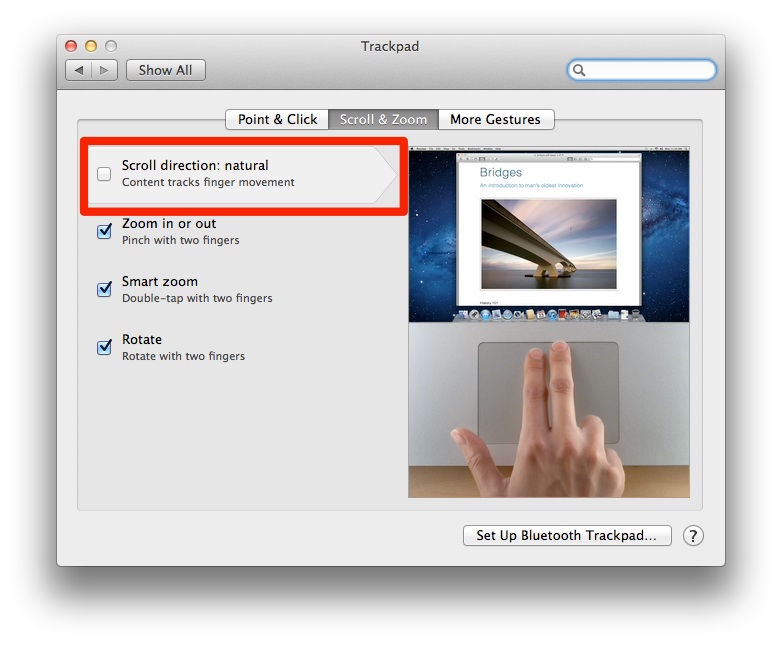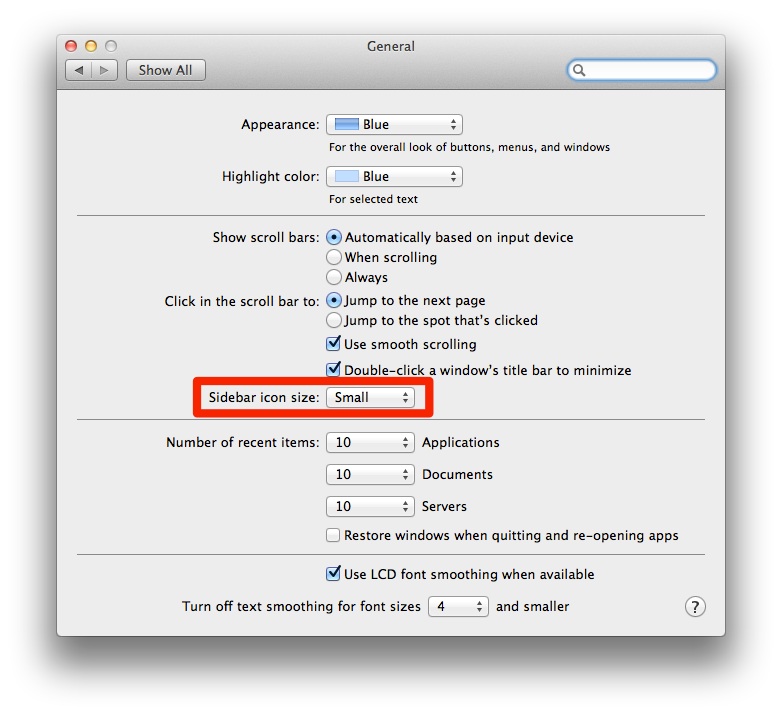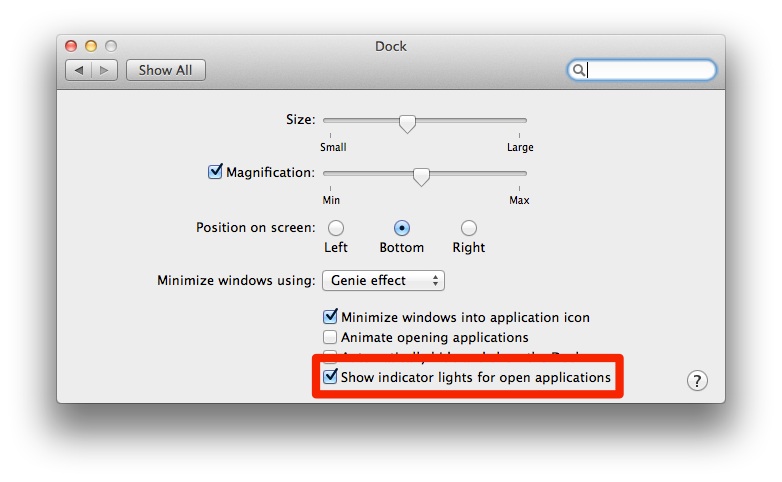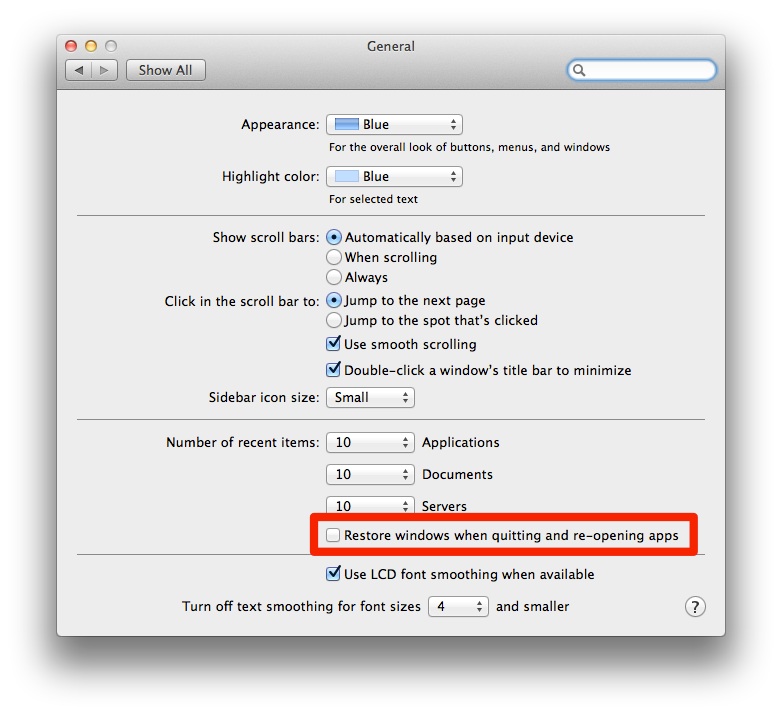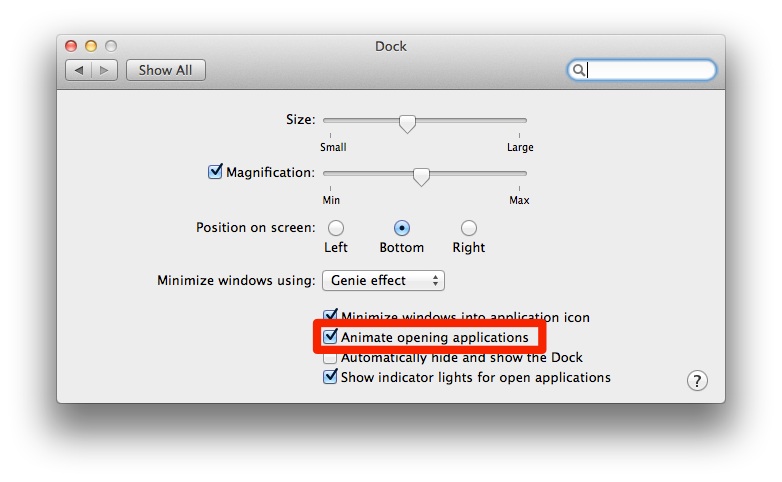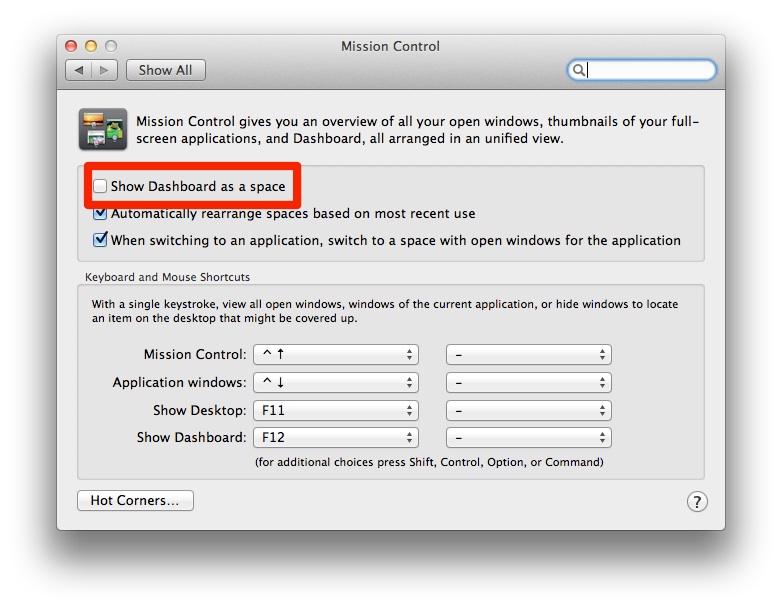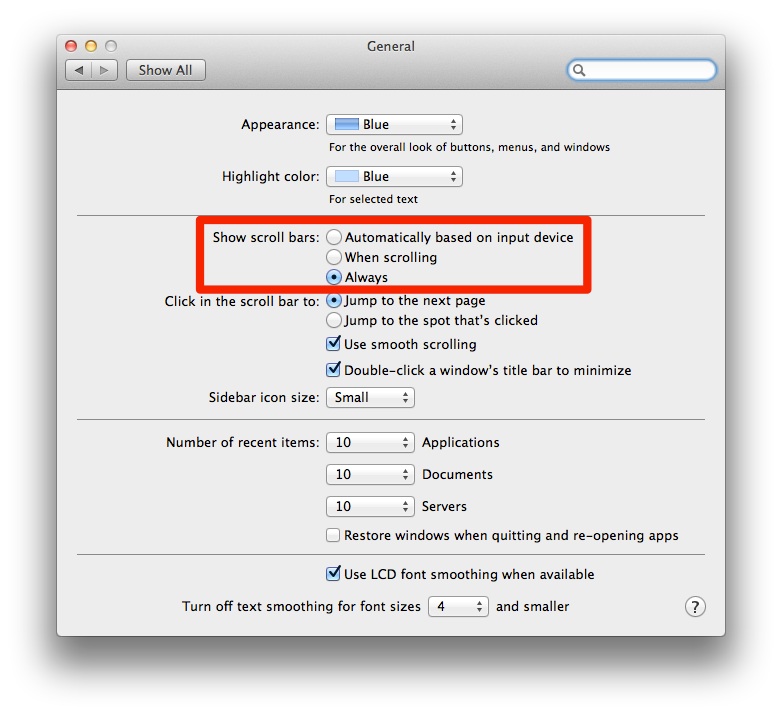7 Annoying Settings You Can Change in Lion
Posted 07/21/2011 at 10:00am | by Cory Bohon
464 109Share
Lion has a ton of wonderful features, but there are a few new ones that might make long-time Mac users a little crazy. Fortunately, if you're a creature of habit, Apple has enabled the ability to simply toggle them off in the System Preferences -- so yes, you don't have to live with Lion's new way of scrolling. Read on to find out which settings you can change in Lion and get back to your normal life.
1. Scrolling
Mac OS X Lion inverts your normal scrolling. And if the rants on Twitter are any indication, this is annoying a great several few. The new scrolling mechanism makes it so that when you place two fingers on the trackpad and push upward, documents and webpages will scroll to the bottom instead of to the top. But you can change back to "natural scrolling" by heading to System Preferences > Trackpad or Mouse > Scroll & Zoom, and uncheck the box labeled “Scroll direction: natural.”
2. Font size in Finder
The new Finder in Lion has a larger font size for the sidebar than users may be used to. If it's bugging you, you can change the font size back to it’s pre-Lion size by navigating to System Preferences > General, and selecting “Small” from the Sidebar icon size option.
3. Show indicator lights for opened applications
In Lion, showing the opened application indicator lights below the icons in the Dock is something that’s optional. A simple toggle located in System Preferences > Dock, and checking or unchecking the option for “Show indicator lights for opened applications.” We like the lights because it tells us which applications are opened and taking up resources on our Macs.
4. Restore windows when quitting and re-opening apps
By default, Lion automatically opens the last opened files in applications, which can either be really useful or really annoying, depending on how you use your machine. This feature can be especially annoying to users who use their Mac for presentations. When you open application to demo something, you don’t want the last thing you were working on to automatically open up. Just navigate to System Preferences > General, and uncheck the box labeled “Restore windows when quitting and re-opening apps.”
5. Animate Opening Applications
By default, Lion doesn't animate the opening of applications. This means that you won’t be entertained by those bouncing icons while you wait for applications to open. You can easily make your icons bounce again though. Just head to System Preferences > Dock, and check the box labeled “Animate opening applications.”
6. Get rid of the Dashboard Space
Lion automatically creates a space for Dashboard in Mission Control instead of having Dashboard as an overlay (which is the way it's worked in the past). To reclaim one of your 18 available Spaces/Desktops in Mission Control, navigate to System Preferences > Mission Control, and uncheck the box labeled “Show Dashboard as a space.” Now whenever you activate Dashboard, it will appear as an overlay on your screen instead of a separate space.
7. Always Show Scroll bars
Another slight annoyance in Lion is that scroll bars disappear when there is no scrolling. Scroll bars, however, serve more of a purpose than just scrolling -- they can also tell you how much is left to read in a document (depending on how large the bar is an how far from the top or bottom of the page it is located). If you want your scroll bars to stay on the screen at all times, navigate to System Preferences > General, and select the “Always” radio button for the section labeled “Show scroll bars.” Now applications will always show scroll bars.