The Top 10 New Features of Adobe CS5
Posted 04/11/2010 at 11:00:49pm | by Roberto Baldwin, David Biedny, John Cruise, and Jon Phillips
Software comes and software goes, but some releases make every Mac user sit up and pay attention. Nothing commands the attention of designers, photographers, and anyone else with an artistic bent like the release of Adobe’s next Creative Suite. We’ve been putting the beta versions of CS5 through their paces for a couple months now, and the results of our rigorous testing will be in your hands in next issue’s reviews. To whet your appetite, our reviewers put together a list of the most interesting, useful, and impressive new features in Photoshop, Illustrator, InDesign, and Premiere. They also dove into what’s new in the other key apps of CS5.
Check out the coolest new tools that Photoshop, Illustrator, InDesign, and Premiere add to your artistic toolbox.
1 PHOTOSHOP’S AUTOMATIC RETOUCHING
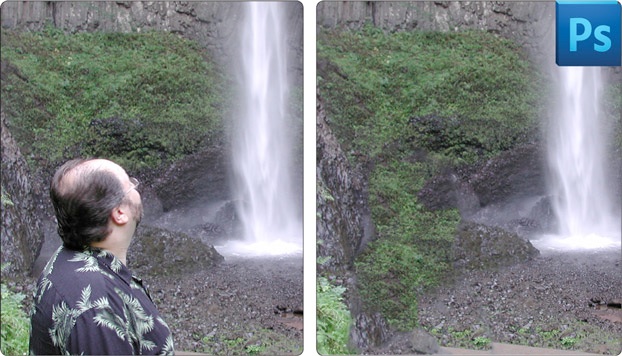
The new Content Aware Fill is akin to a fleet of intelligent retouching monkeys living behind the screen. To use it, first make a selection around something you want to remove from a complex background, and then choose the Content Aware Fill option in the Fill dialog. The selection is whisked away as the hole is filled in with a patchwork derived from surrounding areas. In the images to the right, we removed the tourist with Content Aware Fill by making a rough selection around him and simply pressing Command-Delete—no manual retouching was done. You can also invoke this mojo with a new Spot Healing Brush mode, which, when it works, is a sight to behold.
2 ILLUSTRATOR’S VARIABLE STROKE WIDTH
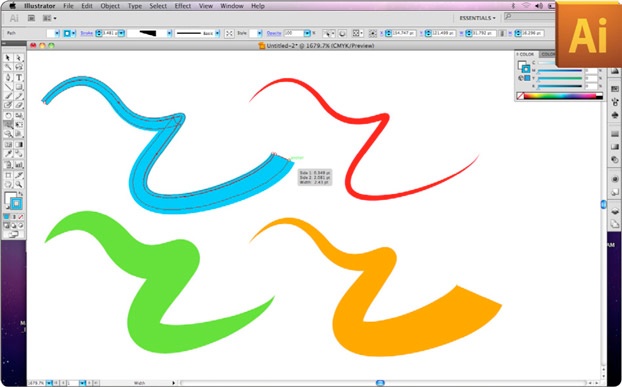
The four strokes you see in the screenshot are identical as far as the geometry of their curves. However, by using the new Width tool, we’ve adjusted thickness at various places along each path. The Width tool adds control points along a path, and by dragging the handles of these control points, you can quickly change a stroke’s appearance, making it skinnier or wider than the stroke’s original point size. You can add, reposition, and tweak multiple control points to endless effect; and by holding down Option, you can grab a single left or right anchor and make width adjustments to just one side (as seen in the screenshot).
5 PLAY WITH PUPPETS IN PHOTOSHOP
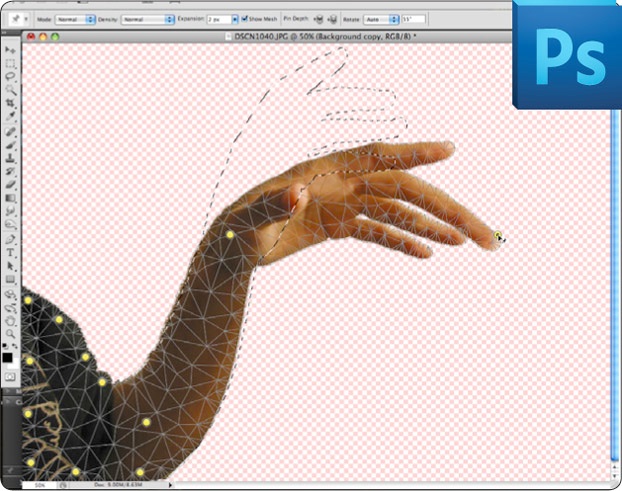
The Puppet tool is an amazing distortion capability grafted over from After Effects, and it delivers totally controllable warping effects that have no counterpart in any other software. It’s easy to use, allowing you to quickly bend and reshape images by using “virtual pushpins” to both constrain and bend pictures in a precise and fluid fashion. For example, the arm in this screenshot can be instantly turned into a Stretch Armstrong toy—the South Park guys wanted this capability years ago. This tool really needs to be experienced to be completely appreciated, but trust us—it’s awesome.
6 AN END TO ILLUSTRATOR’S PATHFINDER MADNESS
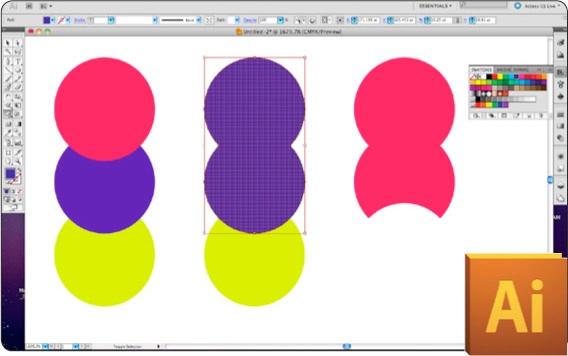
Adobe has been well aware of the difficulties inherent in the Pathfinder panel. Whether you want to merge shapes or pull off more complex tricks, getting the desired results has required the “hit and mess” method. The new Shape Builder tool ends all that by providing an intuitive method for path welding and trimming. In the screenshot, the circles in the left column are separate objects, but by using the Shape Builder tool on the first two circles in the second column, we merged their paths and defined the new shape’s color with a Swatch Preview that shows up over the cursor (not shown). In the third column, we held down the Option key to subtract the path of the green circle from the conjoined twins above.
9 PHOTOSHOP GOES 3D
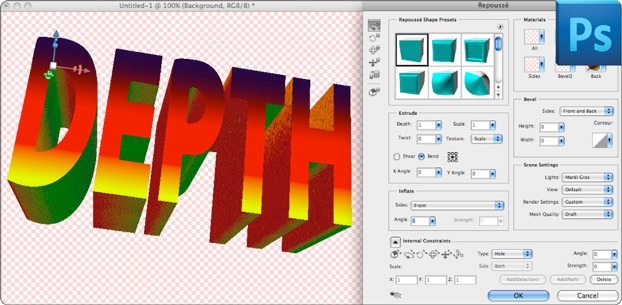
Using Photoshop CS5 Extended, you’ll finally be able to easily create 3D extrusion effects with the new Repoussé tool, which puts some serious extrusion controls in your hands right within Photoshop’s 2D world. While it’s no substitute for a fully featured 3D-modeling program, it’s really cool when used with text for quick 3D logo treatments, and the new ray tracing renderer does a passable job making it look like a professional product.
10 ILLUSTRATOR’S DASHED LINES AND ARROWS FINALLY BEHAVE
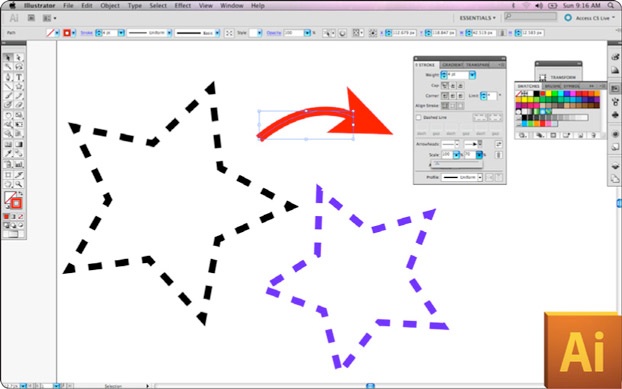
In previous Illustrator versions, dashed lines never intuitively negotiated around angles, as seen in the ugly corner points of the blue star in the screenshot—yuck. But now a simple toggle aligns dashes to corners, as illustrated by the black star. Also, in the “no longer asinine” category: Arrowheads that don’t hide in the Effects menu! Arrowheads are now in the Stroke panel, and the size of the heads themselves can be easily adjusted; they’re no longer linked to a stroke’s point size.